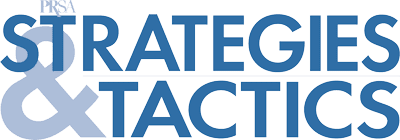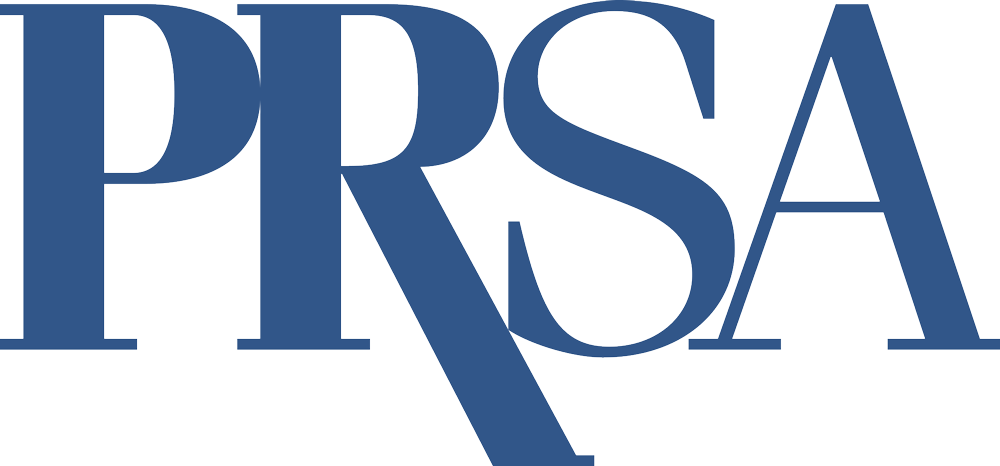How to Hold Online Meetings Like an Expert
By Dani Guerrero
September 2020
In the past six months, COVID-19 has forced many professionals to learn how to run online meetings, but many people still feel anxious about hosting virtual events or livestreams of their own.
For starters, virtual-meeting platforms can be expensive to use. And it seems like the more features you pay for, the more complicated they are to manage. So how do you make sure your online meeting looks professional and retains guests, but doesn’t break the bank? Here are some pointers:
Test the technology first.
Most video-chat and streaming platforms offer tutorials and FAQs to guide you, but these resources are often incomplete. To make sure you know how to troubleshoot on the spot when needed, we recommend that you run through the event beforehand with a few co-workers.
Make sure you have reliable Wi-Fi.
Testing your Wi-Fi signal might be the single most important thing to do before you host an important meeting online. If your home has slow Wi-Fi, then see if there’s an office you can use instead. I have a terrible Wi-Fi signal at my house, and go into virtual workshops knowing that my screen will probably freeze many times.
So when I recently helped produce a presentation for more than 30 people, I went into our office to ensure 100 percent success. If your signal at work is spotty, call your internet provider and ask if there’s something you can do to fix it. You don’t want to be kicked off a call right when it’s your turn to present. A good signal is crucial to running a smooth meeting online.
Have colleagues help manage the event.
A few minutes before your event begins, you’ll likely receive dozens of messages and calls from guests experiencing technical problems: They can’t view the livestream, their sound isn’t working, or they’ve lost the link. As host and presenter, you won’t be prepared to handle these technical issues, so we recommend that you have three to four staff members on-hand, each with well-defined roles.
One person’s job will be to share slides — and, if your video-conferencing platform allows it, to manipulate whose computer screen is being livestreamed. This person will have to transition from PowerPoint to different speakers and back, as seamlessly as possible. Another staffer will manage incoming comments or questions (if you expect lots of questions, you might need a second person to help manage them). Another member of your team should be ready to step in if the presenter’s signal drops.
Write a script and share it with staffers.
We recommend preparing a script — or at least a loosely written game plan — for all events, especially virtual ones. During video calls the host has to call on people, give them direction and manage their time. A script will show everyone when it’s their turn to speak and when the presentation should be cued.
Use the right software.
This one requires some research. Livestreaming platforms sometimes work better with specific web browsers and will glitch if you use the wrong one. Some virtual-meeting platforms offer both paid and free versions, and some have multiple ways of streaming that depend on the computer device you use. YouTube Live, for example, lets you stream from your webcam or by using encoders. Each approach has its benefits and drawbacks, so it’s important to research which option will work best for you and your organization.
Have a backup host ready.
In the event of a technical difficulty such as a video not playing or someone’s audio not working, plan to have a backup host who can take over your online meeting. With the plethora of online workshops and forums now being offered on the subject, most people understand that coordinating virtual meetings means juggling many different variables.
Don’t feel awkward if something goes wrong. Instead, practice for it. A seamless transition between hosts will communicate to your audience that despite all the difficulties, your organization is prepared.
Make your presentation accessible to everyone.
To make your virtual presentation viewable to everyone, remember that different computers access different levels of signal and bandwidth quality. Avoid adding too many elements, such as video, that could make your presentation confusing if there’s a lag in the viewer’s signal. Before the event begins, email slides to the registered guests, so they can still follow along even if their screens freeze.
Allow for late arrivals.
Even if you start your virtual meeting on time, chances are that some of your guests won’t, due to the last-minute technical issues they will experience. Provide a buffer at the beginning by opening your program with a welcome, perhaps by saying hello to your guests, and then present a visual or short video that makes sense for your program but isn’t essential for everyone to see.
Buy yourself some time at the start of the event so that everyone whom you need to be there is present before you get into the meat of your program.
Recognize the limitations.
Livestreams and virtual meetings will inevitably feel different than in-person ones. Virtual meetings are valuable tools that allow people to access services and collaborate from disparate locations, but these events have limitations.
Some will be successful while others feel awkward. For yourself and others, set realistic expectations regarding your online meetings. When you see that something isn’t working, pivot.
Lastly, don’t be afraid to make mistakes with your online meetings and presentations. Going virtual might feel scary and overwhelming at first, but with practice and a little experimentation, you can use this technology to expand how your organization engages with its audience. Start out small, surround yourself with good people to help, and then grow your audience once you become more comfortable. You’ll be surprised at how quickly you start to feel like an expert.